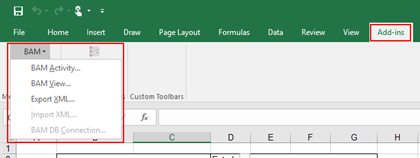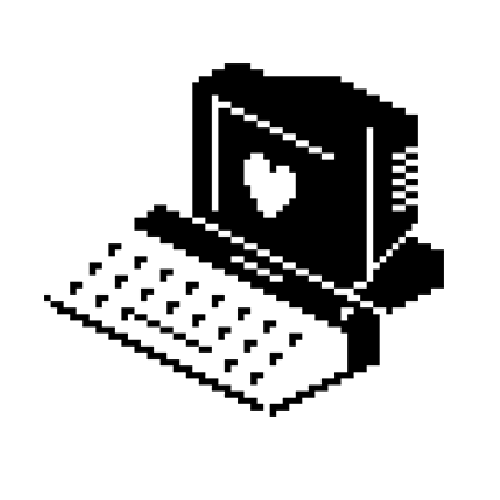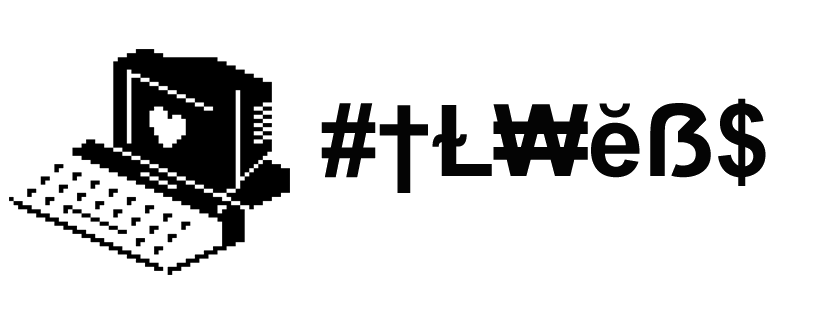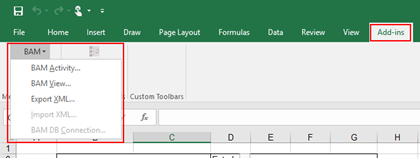Add-ins provide optional commands and features for Microsoft Excel. In this case, the BAM Add-In for Excel provides the tools that you need to create a BAM observation model. In other words, it will allow you to define what data to collect from business processes and to define the way in which business users will view the collected data. A BAM observation model consists of:
- BAM Activities: a BAM activity defines milestones and data of interest.
- BAM Views: a BAM view defines the dimensions and measures based on the data of interest and milestones that present information to a particular audience.
By default, add-ins are not immediately available in Excel, so you must first install and (in some cases) activate/enable these add-ins to be able to use them. Assuming that you already have BAM and Excel installed, for enabling the BizTalk Server 2016/2020 BAM Add-In for Excel , we need to:
- Open Excel, click the “Customize Quick Access Toolbar” button present in the Quick Access Toolbar and then click the “More Commands…” option near the bottom of the drop-down menu.
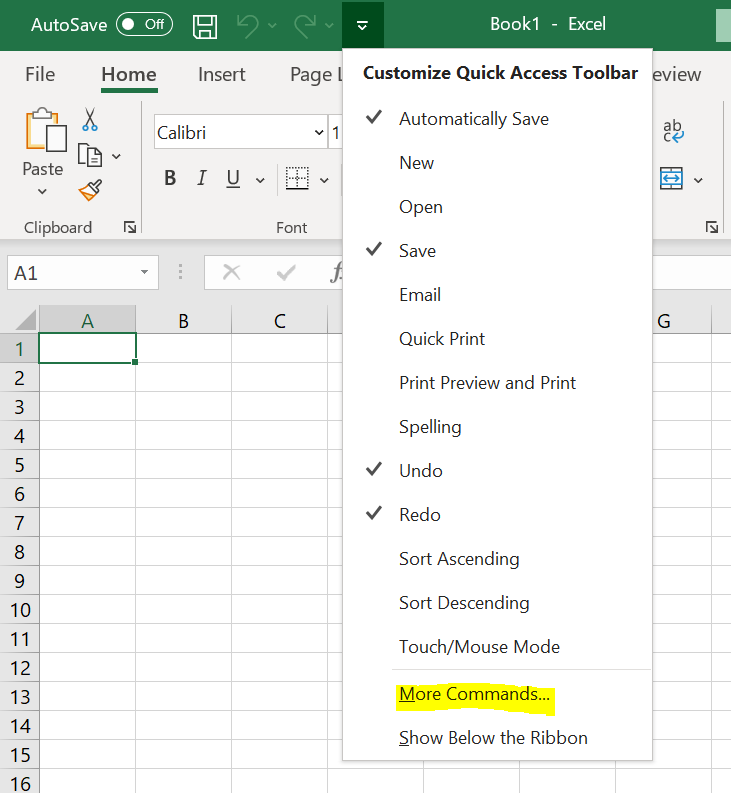
- Alternatively, you can also click the “File” tab and then click “Options”.
- This will open the Excel options dialog box and from there you can select the Add-Ins category. From the Add-ins list, you should select “Business Activity Monitoring”
- Note: Do not yet exit the “Excel Options” box by clicking “OK”
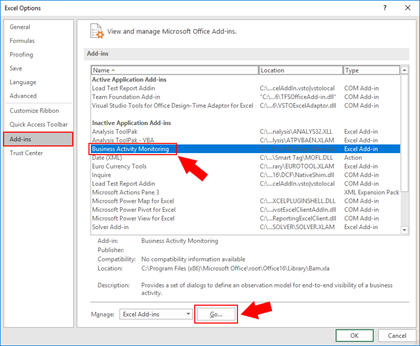
- After selecting “Business Activity Monitoring”, in the bottom of the window in the “Manage: Excel Add-Ins” section, click “Go…”.
- This will bring up an “Add-Ins” dialog box where you need to check the “Business Activity Monitoring” Add-In option.
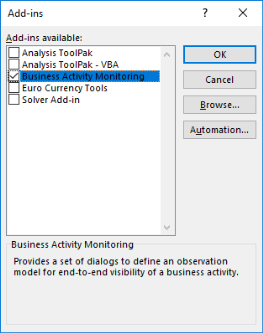
- Finally, click “OK”.
Having done this, the BAM Add-In will now be accessible through the “Add-ins” tab and you can edit your BAM Activities and Views.