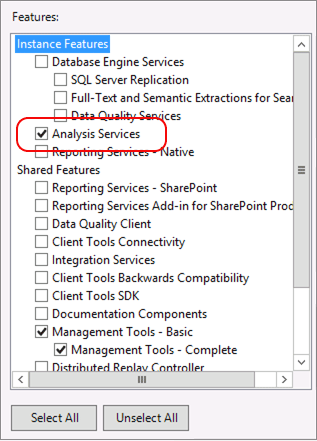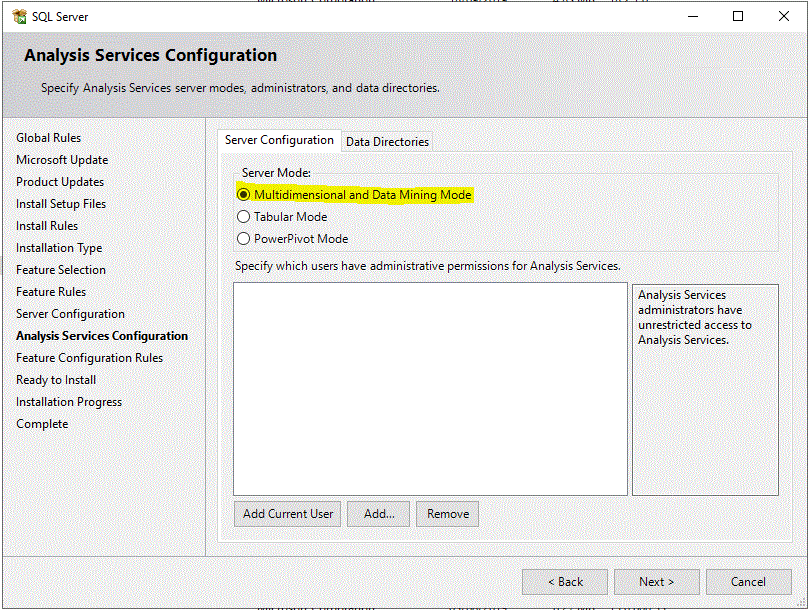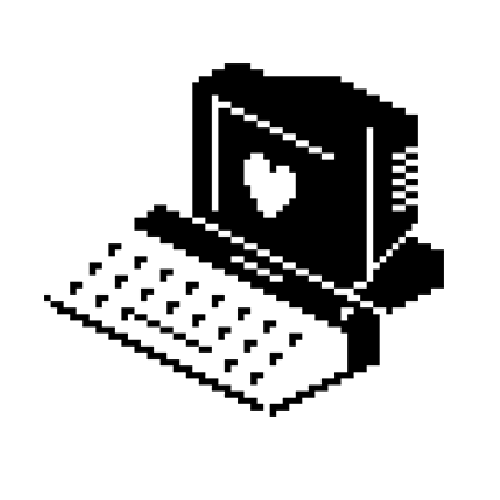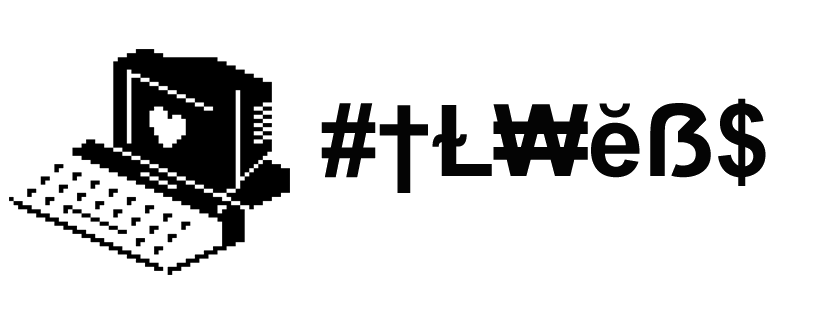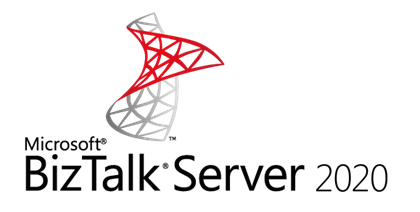Once I where trying to install BAM Portal and it lead some error while configuring using BizTalk Config Wizard !!! But after spending N hours I understood the root cause
This the error we see in the BizTalk Config log
TITLE: Microsoft BizTalk Server Configuration Wizard
Error configuring BAM Tools (BAMTools)
For help, click: http://go.microsoft.com/fwlink/events.asp?ProdName=Microsoft+BizTalk+Server&ProdVer=3.13.717.0&EvtSrc=BAMTools&EvtID=idsErrorConfiguringTools
ADDITIONAL INFORMATION:
Error executing bm.exe with tracing enabled. (Microsoft.BizTalk.Bam.CfgExtHelper.Utility)
For help, click: http://go.microsoft.com/fwlink/events.asp?ProdName=Microsoft+BizTalk+Server&ProdVer=3.13.717.0&EvtSrc=Microsoft.BizTalk.Bam.CfgExtHelper.Utility&EvtID=error_ExecuteBm
Error executing process: C:\Program Files (x86)\Microsoft BizTalk Server\Tracking\bm.exe (Microsoft.BizTalk.Bam.CfgExtHelper.Utility)
For help, click: http://go.microsoft.com/fwlink/events.asp?ProdName=Microsoft+BizTalk+Server&ProdVer=3.13.717.0&EvtSrc=Microsoft.BizTalk.Bam.CfgExtHelper.Utility&EvtID=error_ExecuteProcess
Microsoft (R) Business Activity Monitoring Utility Version 3.13.717.0
Copyright (C) Microsoft Corporation. All rights reserved.
ERROR: Failed to set up BAM database(s).
Database ‘BAMAnalysis’ has compatibility level larger than 1103 with StorageEngineUsed set to InMemory. Tabular databases with compatibility level at 1200 or above must use StorageEngineUsed set to TabularMetadata.
(Microsoft.BizTalk.Bam.CfgExtHelper.Utility)
For help, click: http://go.microsoft.com/fwlink/events.asp?ProdName=Microsoft+BizTalk+Server&ProdVer=3.13.717.0&EvtSrc=Microsoft.BizTalk.Bam.CfgExtHelper.Utility&EvtID=error_ExecuteProcess
BUTTONS:
OK
Solution:
You need to install SQL Analysis Services <version>(SQL Analysis Service 2019 for my case) in the Multidimensional mode (you need to uninstall SQL Analysis Service first and then reinstall SQL Analysis Services using ISO/ control panel-> Uninstall a Programs -> Select SQL Server ) !! Hope this helps !!!